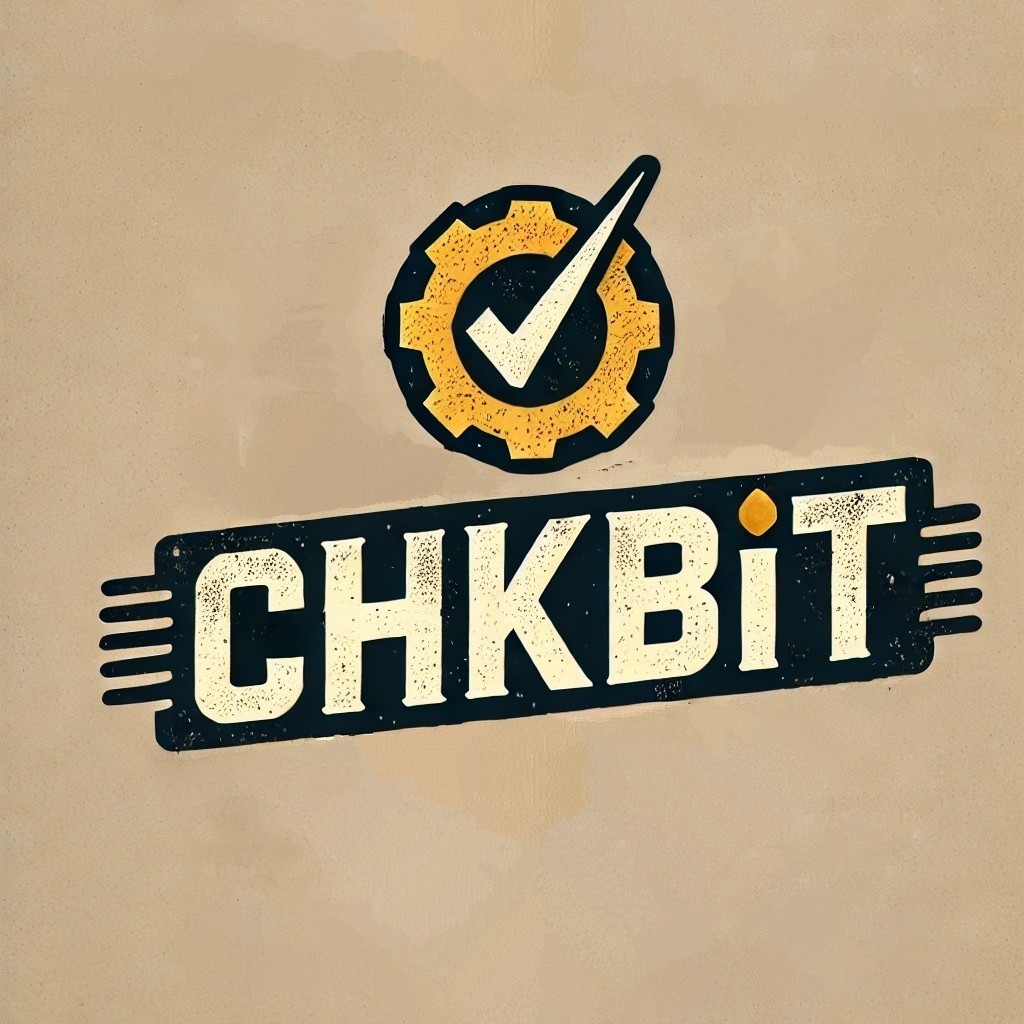Usage
First, initialize the directory tree you wish to check.
Here you can decide to run chkbit in
splitmode, where it stores an index in each directory, oratommode, where the index is stored in a single file.
For example, go to the documents folder, then run
$ chkbit init atom .
This will create the index in the current directory that also serves all subfolders. If you know git, this is the same concept.
To add files to your index, run add:
$ chkbit add .
chkbit will search the current and all subfolders, create hashes, and add them to the store. If you also want to check existing hashes at the same time use chkbit update.
To only verify your files without updating the index, run
$ chkbit check .
This is mainly used on your backup to verify that your files are intact (use --workers=1 on spinning disks).
For more info, run
$ chkbit --help # shows flags
$ chkbit tips # status codes and ignore syntax
$ chkbit COMMAND -h # shows flags and help for this command
Repair
chkbit is designed to detect “damage”. To repair your files, you need to think ahead:
- Backup regularly
- Run chkbit before each backup
- Run chkbit after a backup on the backup media (read-only)
- In case of any issues, restore from a checked backup medium.
Ignore files
Add a .chkbitignore file containing the names of the files/directories you wish to ignore
- each line should contain exactly one name
- you may use Unix shell-style wildcards
*matches everything except/?matches any single character except/[seq]matches any character/range in seq[^seq]matches any character/range not in seq\\escape to match the following character
- lines starting with
#are skipped - lines starting with
/are only applied to the current directory - you can use
path/sub/nameto ignore a file/directory in a sub path - hidden files (starting with a
.) are ignored by default unless you use the-doption